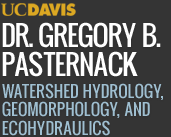Laser Granulometer Protocol
Starting the run:
- Turn on distilled water at the pump and check gauge to make water is flowing
- Place sonicator in bath
- Open "Windows Explorer" on the computer and go to c:\windows\LS\users\kendrickbrown\coreX. At this point you will have to create a new folder using the date as the folder name and then select this folder so the directory path is c:\windows\LS\users\kendrickbrown\coreX\date.
- Open the Coulter LS program and select: optical module
 on
on  ok
ok - Open "control" menu and select pump on
- Open the "file" menu
 change the directory to the date folder you created in step 3
change the directory to the date folder you created in step 3  ok
ok - Open "run menu"
 select all options (in boxes) except the last autorinse. Also select the repeat cycle option. This sets the sequence that the laser granulometer is going to follow for each sample
select all options (in boxes) except the last autorinse. Also select the repeat cycle option. This sets the sequence that the laser granulometer is going to follow for each sample - Open "sample info" and set as follows: Group ID
 coreX Operator: your initials
coreX Operator: your initials
Sample ID Xcm
Xcm
Then choose Ok and recheck enter sample info in the boxes to make sure it is correct - Open "run info" Open "sample info" and set as follows:
Group ID coreX Operator: your initials
coreX Operator: your initials
Sample ID Xcm
Xcm
Then choose Ok and recheck enter sample info in the boxes to make sure it is correct - Open "run info"
 export
export  export extension
export extension  set to xls (no dot such as .xls, just xls). Then make sure runlength is 60 seconds, wait is 0 seconds, and # of runs is set to 3. Next check all boxes but short and set export to tab delimited. Select ok
set to xls (no dot such as .xls, just xls). Then make sure runlength is 60 seconds, wait is 0 seconds, and # of runs is set to 3. Next check all boxes but short and set export to tab delimited. Select ok  ok
ok  start
start - The laser granulometer will go through the run cycle. This sequence will be listed at the top of the open window on the computer. When you see "Low add sample" appear then pour the sample into the bath.
- Dilute the sample as needed until obscuration is 8-12% and PIDS is 50-70%
- Press "done"
- Wait for the laser granulometer to analyse the sample.
- When finished go to "file" menu
 overlay
overlay  select the 3 runs from the sample just completed
select the 3 runs from the sample just completed  ok
ok - A graph window (#1) will appear showing the results of the three runs
- In graph window #1 select "runfile"
 average all
average all - A new graph window (#2) will appear. This shows the averaged result of the three runs
- In graph window #2 select "runfile"
 save
save  ok
ok - Then select "runfile"
 export
export  at this point you should double check to make sure that all boxes except short are selected
at this point you should double check to make sure that all boxes except short are selected  ; export
; export - Close only graph windows #1 and #2; leave the histogram window open
- This is the end of the run and the data should be saved in the date file (created in step 3) and the averaged data should also have been exported as an xls file into the date file. You can double check this in windows explorer.
- Look at the histogram window on the computer. The laser granulometer will be going through the sequence of events set up in step 10. When it reads "Low add sample" start at step 11.
When you finish for the day you must:
- Open "control" menu and select pump off
- Turn the distilled water off
- **make sure pump is off and distilled water is off or a flood will occur!
- Email results and/or back up to zip disk
- Fill out time sheet on computer